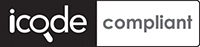VANILLA - internet services, simple.
Dial-up Content
Dial-up FAQ
Ubuntu Dialup FAQ
How to setup my Dialup Connection for Ubuntu
Ubuntu includes some useful utilities to get your dial-up connection up and running. Here are some the ways you can connect to your dialup connection
- Using your networking option in Ubuntu
First thing you need to make sure your modem drivers are installed or not. If you want more details about modem drivers in ubuntu and installation check here.
Before Starting
Before configuring Dial-up connection you need to have the following information from your ISP
- Username
- Password
- Dial-in number
Configuring a Dial-Up Connection using the Networking option
- Go to System —> Administration —> Networking

- You should see the following screen:

- In the above screen select modem connection option and click on properties you should see the following screen

- The first thing you will need to do is to enable the connection by ticking the Enable this connection box, now you need to enter your Dial-up phone number as well as your username and password provided by Vanilla. Enter the Vanilla phone number 086000 7249, then click Next (Note: calls are charged at the local rate per minute).

- Next, click on the modem tab to specify details about your modem and also configure the speaker volume. Most telephone systems use tone dialing nowadays, so make sure this is selected.

- Now you need to click on options tab If you are using a laptop, then you will probably want to uncheck Set modem as default route to the Internet whilst you are on a LAN, otherwise you may struggle to see anything! Tick it when you are expecting to use your dial-up connection though, and Ubuntu will use this connection to get out onto the Internet.You need to select other two options checked.

- Now you can use the Gnome Modem Monitor and Network Monitor panel if you want to stop, start and monitor modem connections.
If you want to setup your dial-up connection using pppconfig, click here.