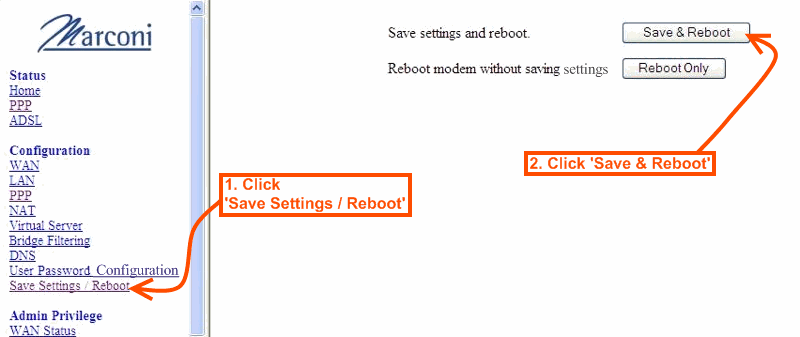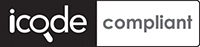VANILLA - internet services, simple.
About Vanilla
Vanilla keeps everything as simple as possible (and when its not simple we will do our best to explain things simply or recomend someone to come and help).
Please see our ADSL FAQ or contact us if there is anything we can do to assist you with this.
You can download the full Marconi ADSL router Manual here
How to setup Vanilla ADSL on a Telkom Marconi router/modem
Before you begin
Please ensure that your modem/router is connected to your telephone line by a telephone cable and your computer is connected to your modem/router with a LAN cable. The difference between a telephone cable and a LAN cable can be seen here. Also, you need to conect your router to it's power supply and it's power supply to a free two-prong socket.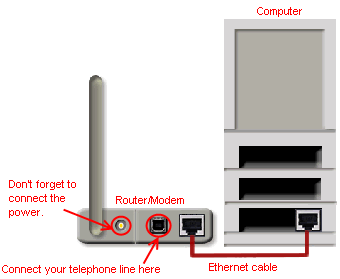
STEP 1: Log into the router from your computer
You will need to have a working network with a computer attached in order to connect to the ADSL router. These instructions assume the default router setup, if they do not work, please contact us.
- Open a browser (Internet Explorer) and type http://10.0.0.2 in the address bar
- The browser should ask you for username and password, use username: admin and password: administrator

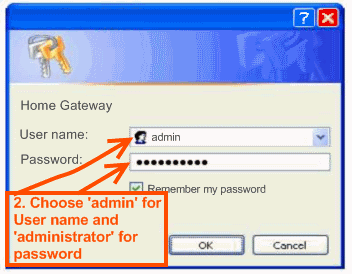
STEP 2: Get to the PPP Account Configuration screen
- Click on PPP
- Scroll down, then click on PPP Account Configuration
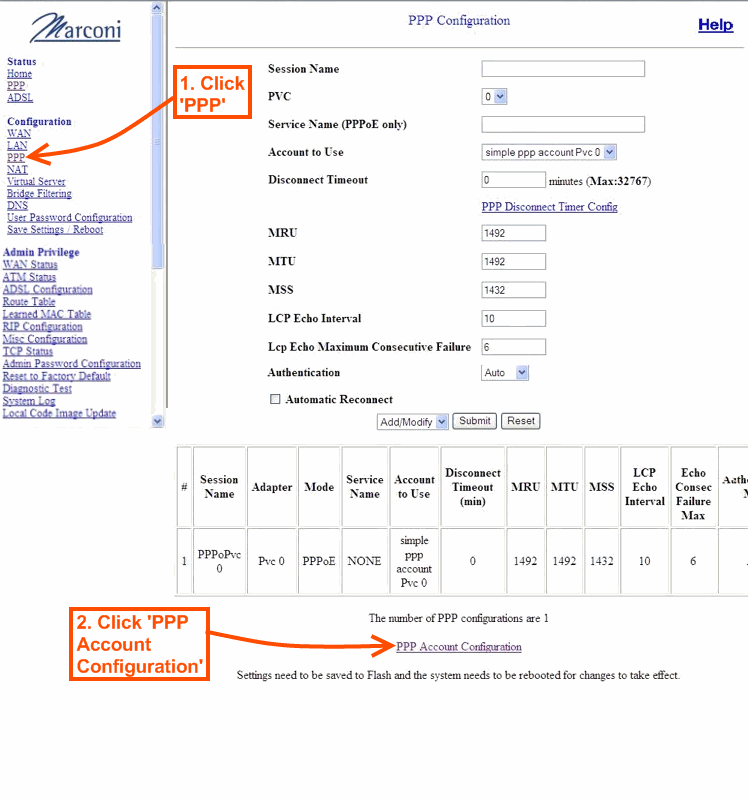
STEP 3: Setup a new PPP Account
- Enter an account ID (this is what the account will be called) of your choice
- Enter your username and password as provided by Vanilla in your welcome note
- Select Add/Modify
- Click on the Submit button
- Click on Go back to PPP Configuration
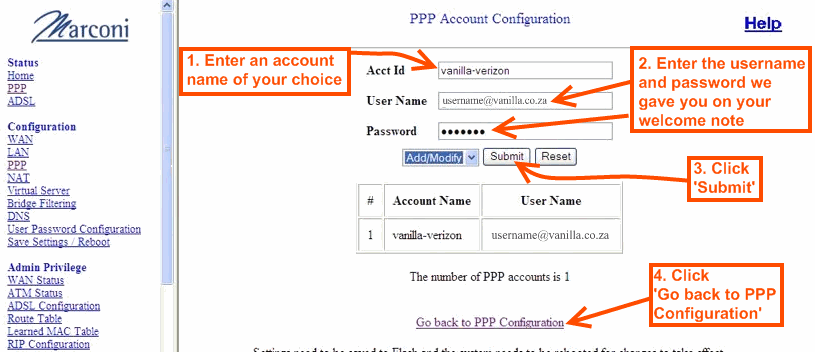
STEP 4: Create a PPP session
- Enter a 'Session Name' (we recommend you use 'Vanilla' here again)
- Enter 'PPPoE' ofr Service Name
- Select the account ID you entered earlier from the dropdown list
- Tick 'Automatic Reconnect'
- Select Add/Modify from the dropdown list
- Click Submit
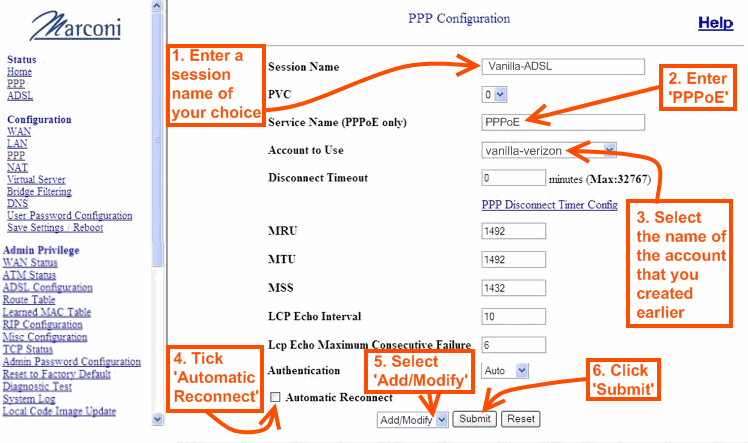
STEP 5: Save settings and reboot
- Click "Save Settings / Reboot" (it can be found under the 'Configuration' heading on the left
- Click "Save and Reboot" button
- You should now be connected to the internet. If not, please contact us