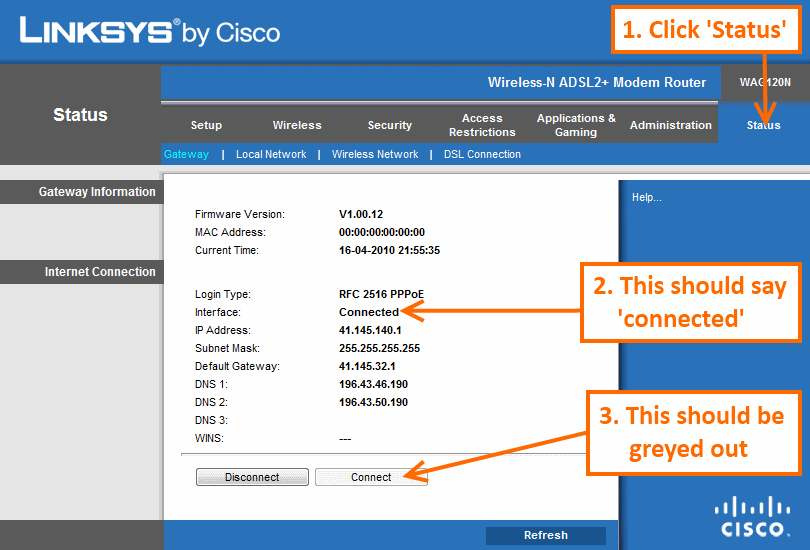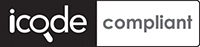VANILLA - internet services, simple.
About Vanilla
Vanilla keeps everything as simple as possible (and when its not simple we will do our best to explain things simply or recommend someone to come and help).
Please see our ADSL FAQ or contact us if there is anything we can do to assist you with this.
You can download the full Linksys ADSL router Manual here
How to setup Vanilla ADSL on a Linksys Wireless-N router
Before you begin
Please ensure that your modem/router is connected to your telephone line by a telephone cable and your computer is connected to your modem/router with a LAN cable. The difference between a telephone cable and a LAN cable can be seen here. Also, you need to conect your router to it's power supply and it's power supply to a free two-prong socket.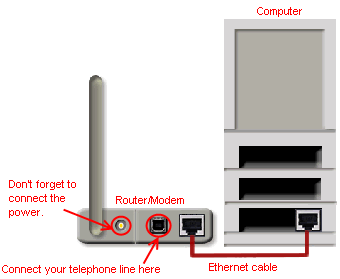
STEP 1: Log into the router from your computer
You will need to have a working network card or port with a computer attached in order to connect to the ADSL router. These instructions assume the default router setup, if they do not work, contact us. This guide assumes that you have set up all the physical conections as per the welcome note, found inside the router's box.
- Open a browser (Internet Exploreror, Mozilla Firefox etc.) and type http://192.168.1.1 in the address bar
- The browser should ask you for username and password, use username: admin and password: admin (these are the default for Linksys routers, refer to your manual if they don't work)
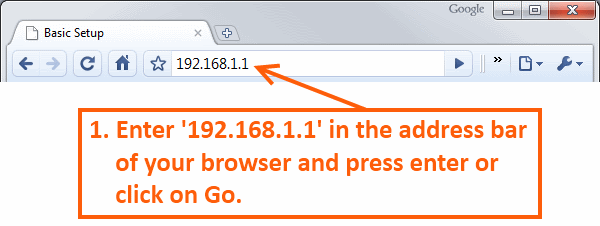
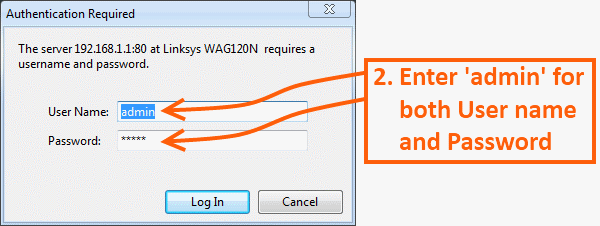
STEP 2: Configure the basic settings
- You should now see a interface that shows "Setup" at the top on the left Basic Setup.
- Fill in the following settings:
- Encapsulation: RFC 2516 PPPoE
- Multiplexing: LLC
- Autodetect: Disabled
- VPI: 8
- VCI: 35
- Username: Enter the username you've received from us.
- Password: Enter the password you've received from us
- Time Zone: (GMT+02:00) Harare, Pretoria
- --Leave all other settings as per default--
- Click Save Settings to save all the settings.
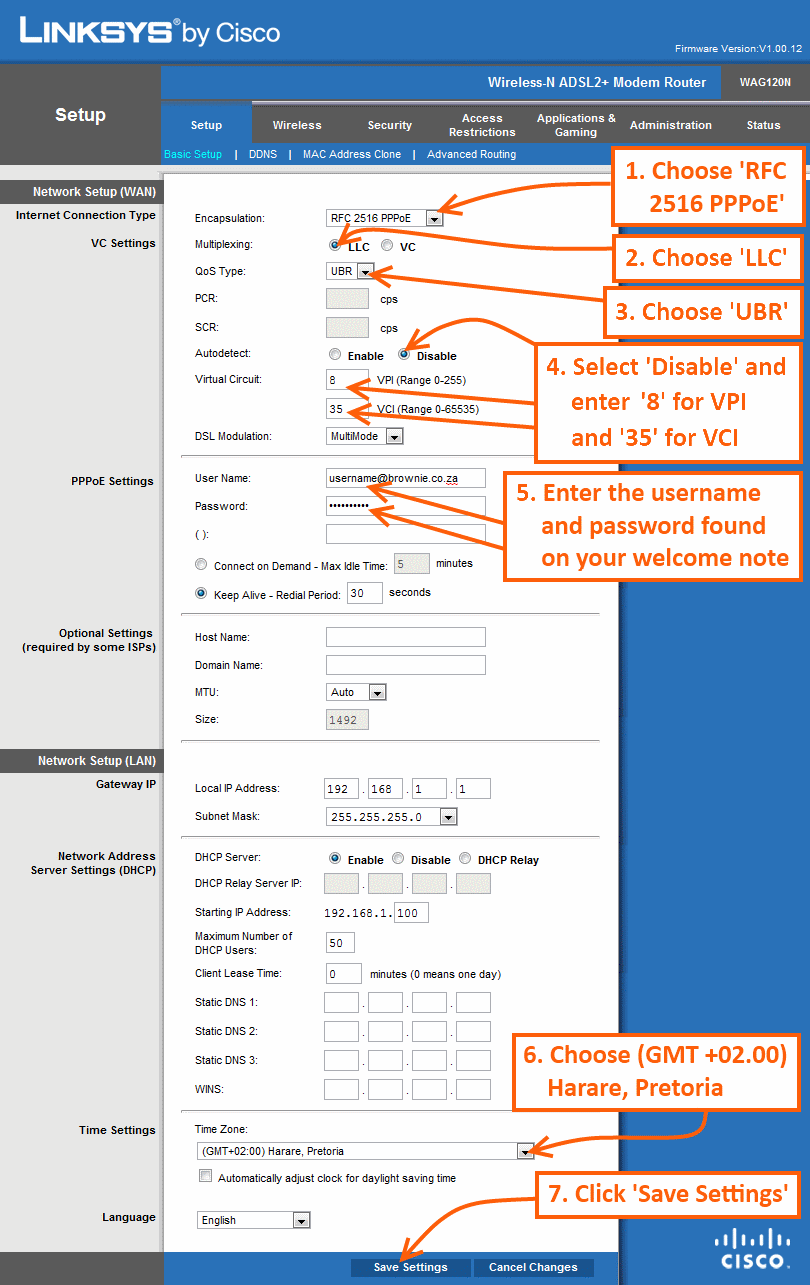
STEP 3: Configure Wireless settings
To disable wireless conectivity (do this if you will not be using wireless)
- Click on Wireless.
- Configure the following under Basic Wireless Settings
- Wireless Network Mode: Disabled
- Click Save Settings to save the settings.
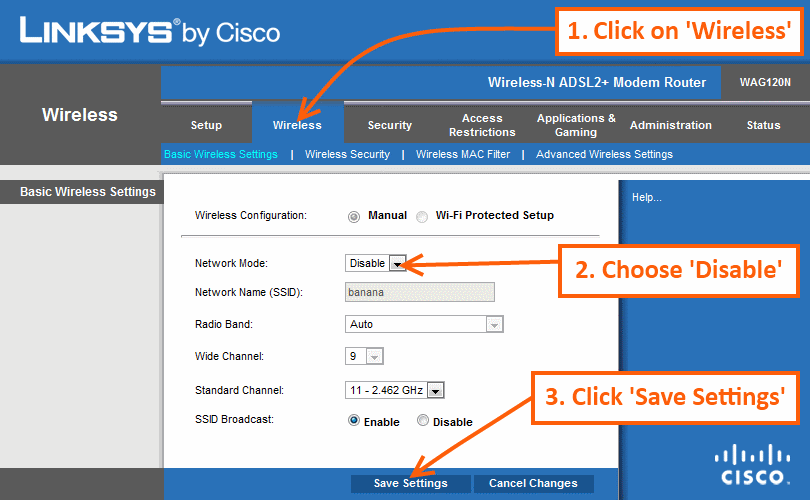
To setup wireless connectivity
- Click on Wireless.
- Configure the following under Basic Wireless Settings
- Name (SSID): Enter what you want to name your wireless network
- --Leave the other settings are per default--
- Click Save Settings to save all the settings.
- Click on Wireless Security.
- Under "Security Mode" select WAP2-Personal and the WPA2 menu will open up.
- Select 'TKIP or AES".
- Enter in a pre-shared key that you will remember so that you can put it in to any computers you wish to have connected wirelessly.
- Click Save Settings to save the settings.
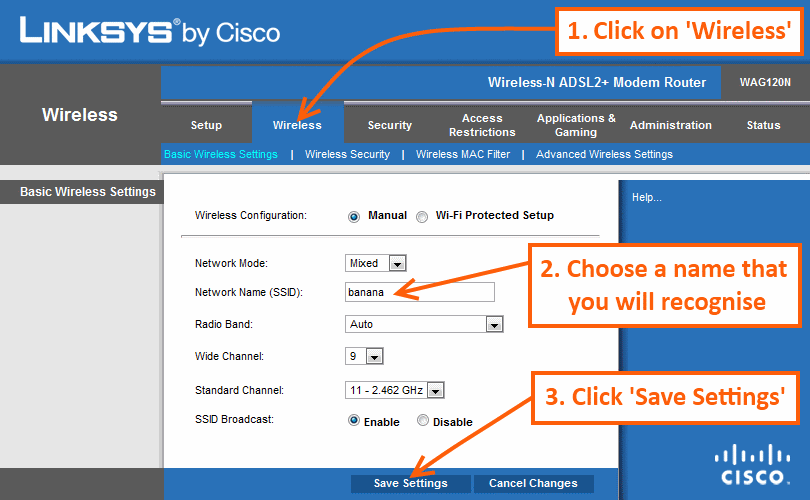
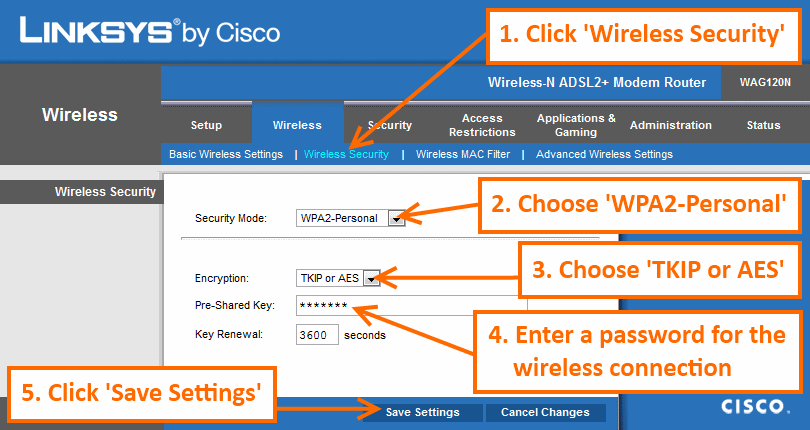
STEP 4: Check to see if you're connected
- On the top menu, click on "Status"
- 3 quick checks to see if you're successfully connected:
- The internet light on the modem will be green.
- It will read Connected next to Interface.
- The connect button will be greyed out. (ie, You will be unable to click on it)
- If the disconnect button greyed out is click on connect. You may have to be patient, it will turn red if there is a problem.