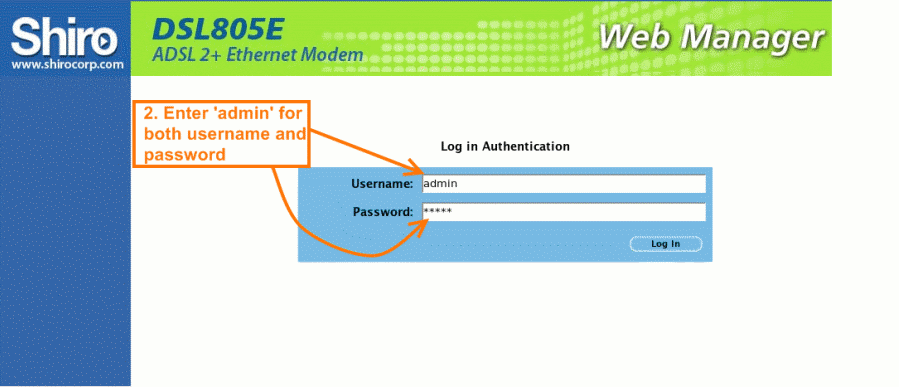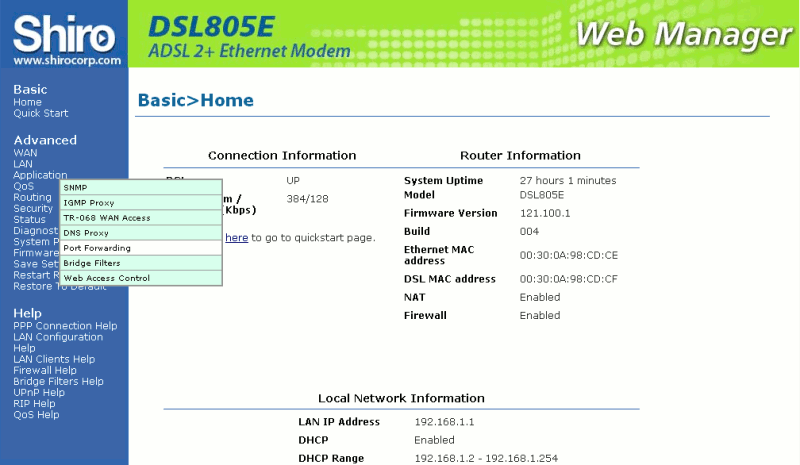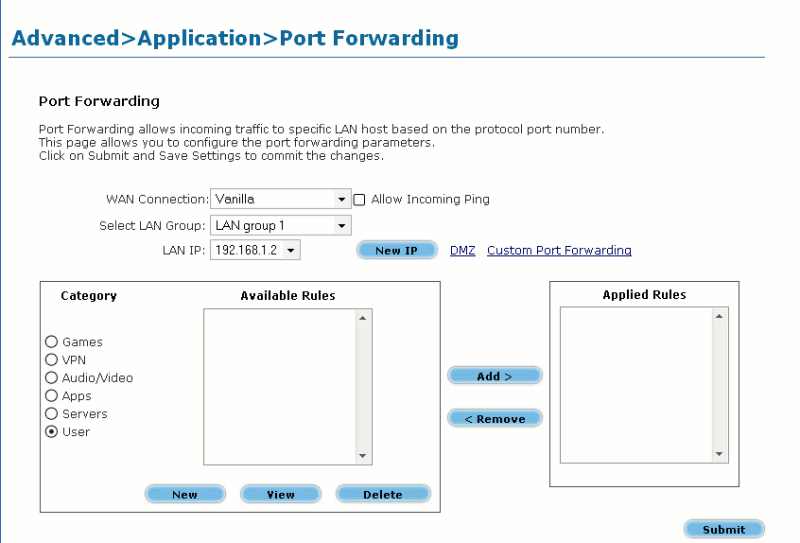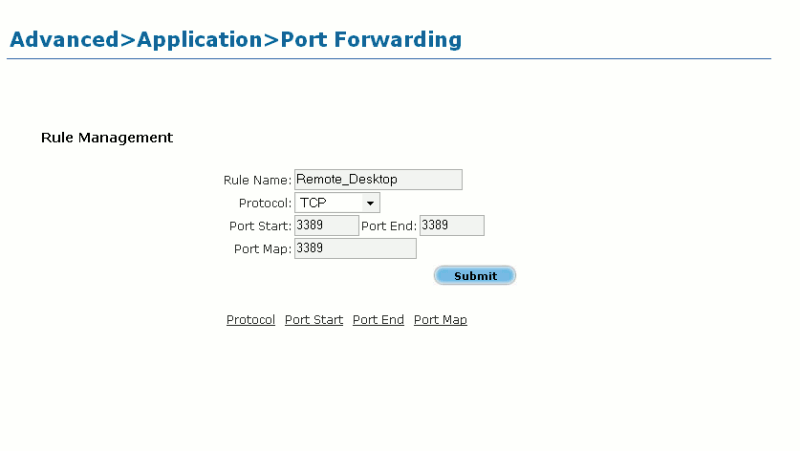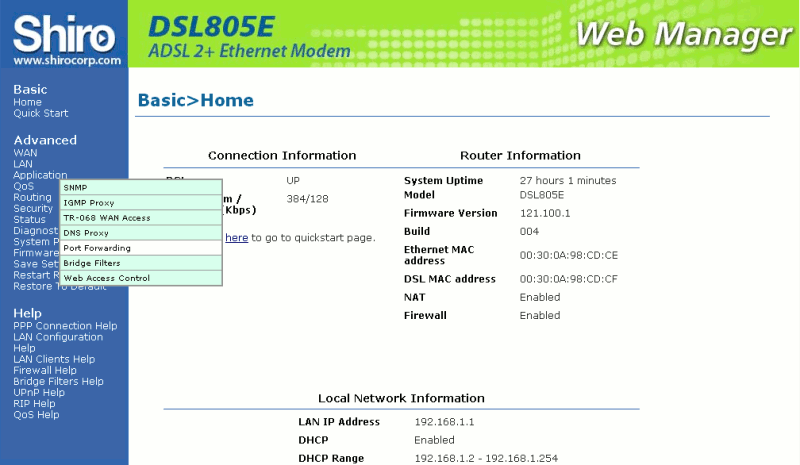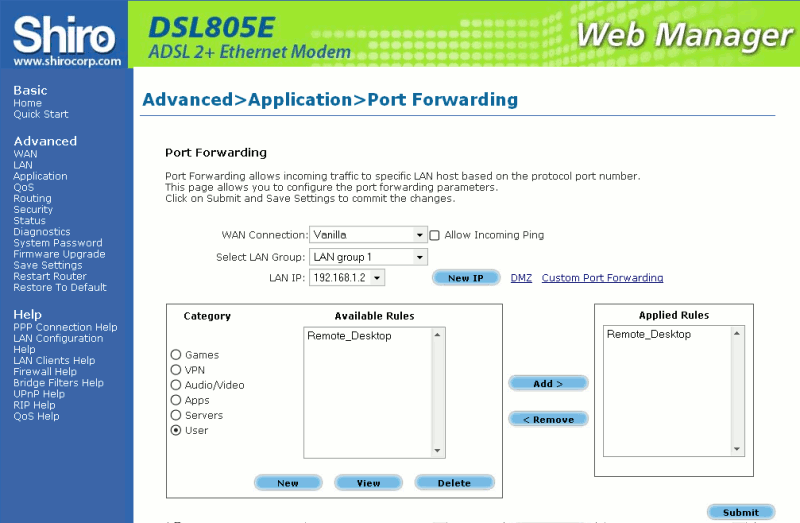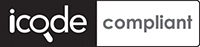VANILLA - internet services, simple.
About Vanilla
Vanilla keeps everything as simple as possible (and when its not simple we will do our best to explain things simply or recomend someone to come and help).
Please see our DSL FAQ or contact us if there is anything we can do to assist you with this.
You can download the full Shiro DSL805E user Manual here
How to setup Port Forwarding on a Shiro DSL805E:
Log into the router from your computer
You will need to have a working network card or port with a computer attached in order to connect to the dsl router. These instructions assume the default router setup, if they do not work, call us or your IT support person. This guide assumes that you have set up all the physical conections. Check that the power, LAN and DSL lights are all on and solid. If not, call us to troubleshoot.- Open a browser (Internet Explorer, Mozilla Firefox etc.) and type http://192.168.1.1 in the address bar
- The browser should ask you for username and password, use username: admin and password: admin (these are the default for Shiro routers, refer to your manual if they don't work). We strongly advise that you change these once you've accessed your router.
- Hover your cursor over Applicationon the left panel. You should now see a new menu. In this new menu, click Port Forwarding.
- Click on the User radio button. Click on the New button near the bottom.
- Enter the Following information in the Rule Management.
- Rule name: Remote_Desktop
- Protocol: TCP
- Port Start: 3389
- Port End: 3389
- Port Map: 3389
- Hover your cursor over Applicationon the left panel again. You should now see a new menu. In this new menu, click Port Forwarding.
- Click on the User radio button. Select the Remote_Desktop rule you just created in the Available Rules list. Then click the Add button to move them to the Applied Rules box. When you are finished, click the Submit button.
- Click Save settings to make you don't lose any changes you've made.