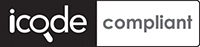VANILLA - internet services, simple.
About Vanilla
Vanilla provides simple, affordable internet services for discerning Internet users in South Africa. We've been doing this since 1996 - you can trust us to get it right.
Have a look at our social networks for the latest updates on whats going on:
We connect you through the three primary networks in South Africa. These are the fastest and most reliable networks in the country - Internet Solutions, MTN Business - used by many major companies and SAIX, the Telkom network.
Vanilla also orders and bills for adsl physical lines, hence no need to struggle with Telkom, just do everything through us!
Vanilla gives you a choice of easy to use services - you pick what you want and only pay for what you use (or commit to using e.g. fixed accounts, domains, etc). No complex bundles, long-term lock-in, no red tape, we guarantee 99% uptime and the security of our systems.
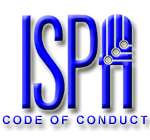 We are a proud member of the SA Internet Service Providers' Association (ISPA) and we uphold the ISPA Code of Conduct
We are a proud member of the SA Internet Service Providers' Association (ISPA) and we uphold the ISPA Code of Conduct
Vanilla keeps everything as simple as possible
Setting up ADSL in Ubuntu
Before you begin
Please ensure that your modem/router is connected to your telephone line by a telephone cable and your computer is connected to your modem/router with a LAN cable. The difference between a telephone cable and a LAN cable can be seen here. Also, you need to conect your router to it's power supply and it's power supply to a free two-prong socket.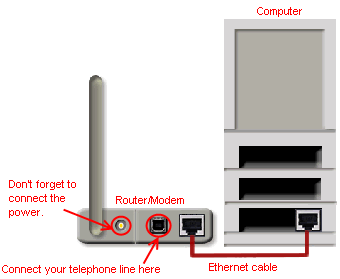
STEP 1: Using a terminal to open pppoeconf
To set up your ADSL connection, we will use a terminal.
To open a terminal, use the menu bar :
Applications -> Accessories -> Terminal
You need the PPPoE package to be installed in order for the following command to work. This package is installed by default, but can be missing if the configuration has been changed. If the following command does not work, you will need to install this package.
In the terminal type:
sudo pppoeconf
STEP 2: Using pppoeconf to setup a ADSL connection
A text-based menu program will guide you through the connection process, which goes as follows:
- Confirm that your Ethernet card is detected.
- Enter your username(provided by Vanilla).
- Enter your password(provided by Vanilla).
- If you already have a PPPoE Connection configured, you will be asked if it may be modified.
- Popular options: you are asked if you want the noauth and defaultroute options and to remove nodetach - choose Yes.
- Use peer DNS - choose Yes.
- Limited MSS problem - choose Yes.
- When you are asked if you want to connect at start up, you will probably want to say yes.
- Finally you are asked if you want to establish the connection immediately.
Once you have finished these steps, your connection should be working.
ALTERNATE STEP 2: Using 'roaring pengiun' to setup a ADSL connection
NB: This is for advanced users only
This hasn't been tested.
http://freshmeat.net/projects/rp-pppoe/
- Its a package called rp-pppoe. Download it and install it.
-
- About: rp-pppoe is a PPPoE client and server suite for Linux. It is fully RFC-compliant and supports cookies, relay-IDs, and multiple simultaneous PPPoE discovery phases. It is cleanly coded and fairly efficient, and supports kernel-mode PPPoE on Linux 2.4 and 2.6.
- Author: David F. Skoll
- Once its installed, type as root adsl-setup
- Follow the prompts and once you are done, type adsl-start
- Other Commands are adsl-status, adsl-stop
For additional Ubuntu help and support...
Please visit out Ubuntu support page