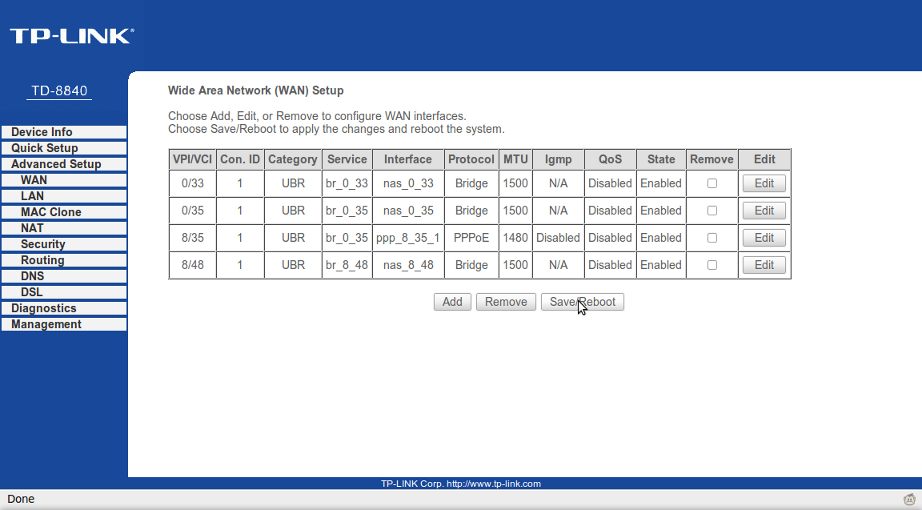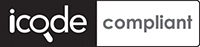VANILLA - internet services, simple.
About Vanilla
Vanilla keeps everything as simple as possible (and when its not simple we will do our best to explain things simply or recommend someone to come and help).
Please see our ADSL FAQ or contact us if there is anything we can do to assist you with this.
You can download the full TP-Link TD-8840 ADSL router Manual here
How to setup Vanilla ADSL on a TP-Link TD-8840 router
Before you begin
Please ensure that your modem/router is connected to your telephone line by a telephone cable and your computer is connected to your modem/router with a LAN cable. The difference between a telephone cable and a LAN cable can be seen here. Also, you need to conect your router to it's power supply and it's power supply to a free two-prong socket.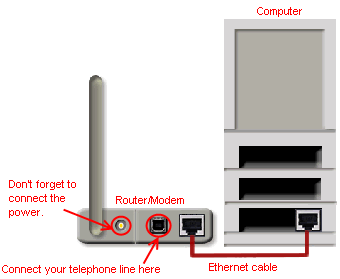
STEP 1: Log into the router from your computer
You will need to have a working network card or port with a computer attached in order to connect to the ADSL router. These instructions assume the default router setup, if they do not work, contact us. This guide assumes that you have set up all the physical conections as per the welcome note, found inside the router's box.
- Open a browser (Internet Exploreror, Mozilla Firefox etc.) and type http://192.168.1.1 in the address bar
- The browser should ask you for username and password, use username: admin and password: admin (these are the default for TP-Link routers, refer to your manual if they don't work)

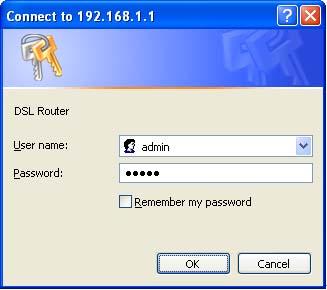
STEP 2: Router main page
You should now see a interface that shows Advanced Setup, third menu item from the top left.
Click on Advanced Setup.
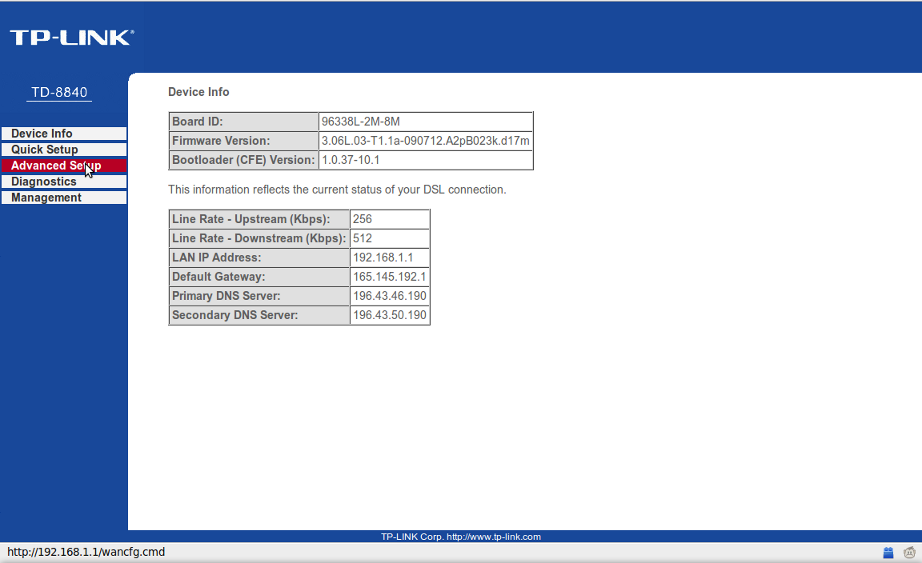
STEP 3: Wide Area Network (WAN) Setup
This is the default page that is displayed once Advanced Setup is clicked. 8.
Click on the Edit button on the third line down from the top in the table.
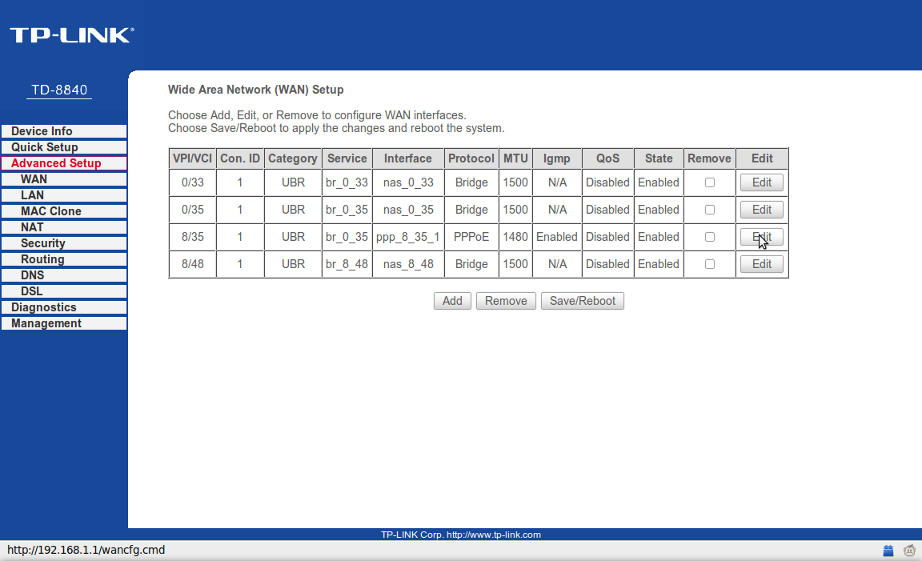
STEP 4: ATM and QOS setup
Make sure that the VPI is 8 and the VCI is 35.
Service Category is UBR Without PCR.
As default Enable Quality of Service. is off.
Click on the Next button to proceed.
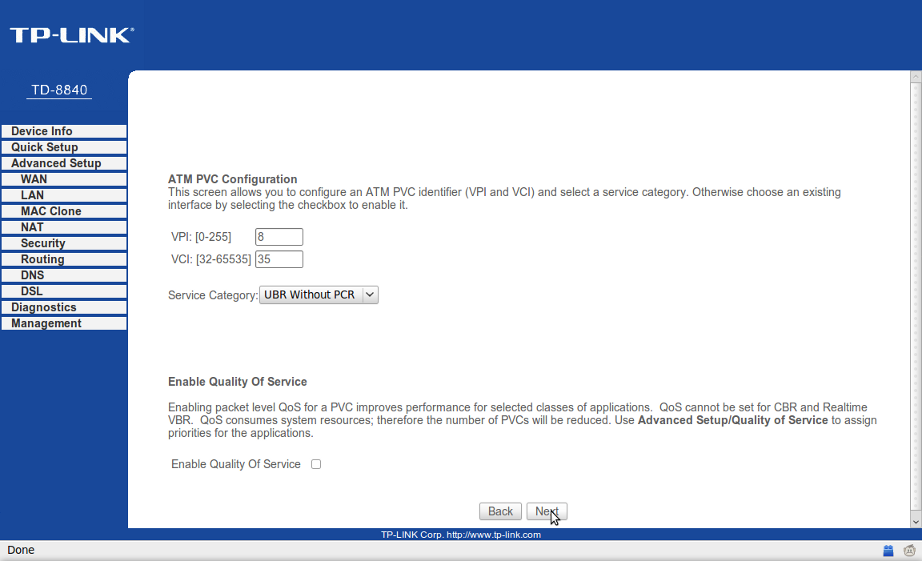
STEP 5: Connection Type
Under Connection Type select PPP over Ethernet (PPPoE).
Under Encapsulation Mode, LLC/Snap-Bridgingis selected by default..
Click on the Next button.
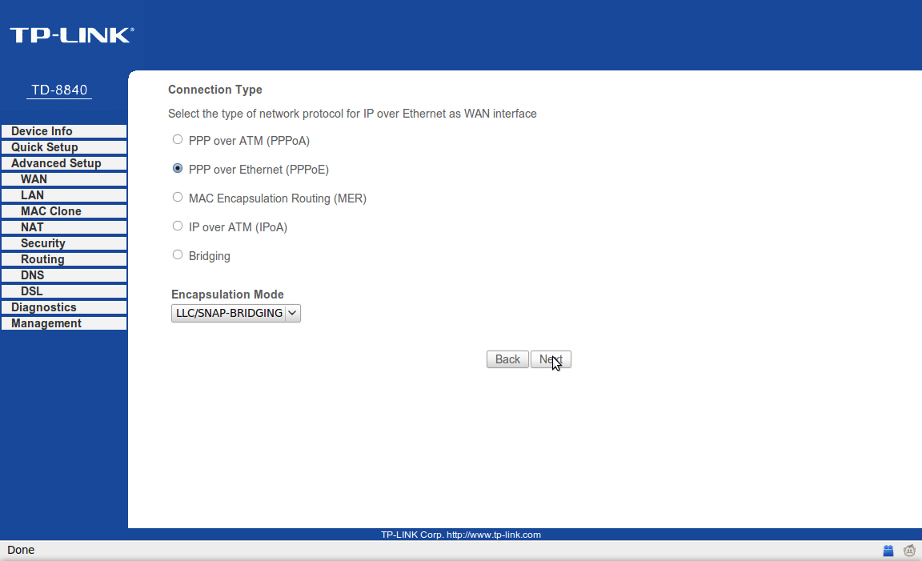
STEP 6: PPP Usernmae and Password
Please enter in your username and password supplied by Vanilla.
Next to PPPoE Service Name please enter in Vanilla.
Leave all other settings as default and click on the Next button.
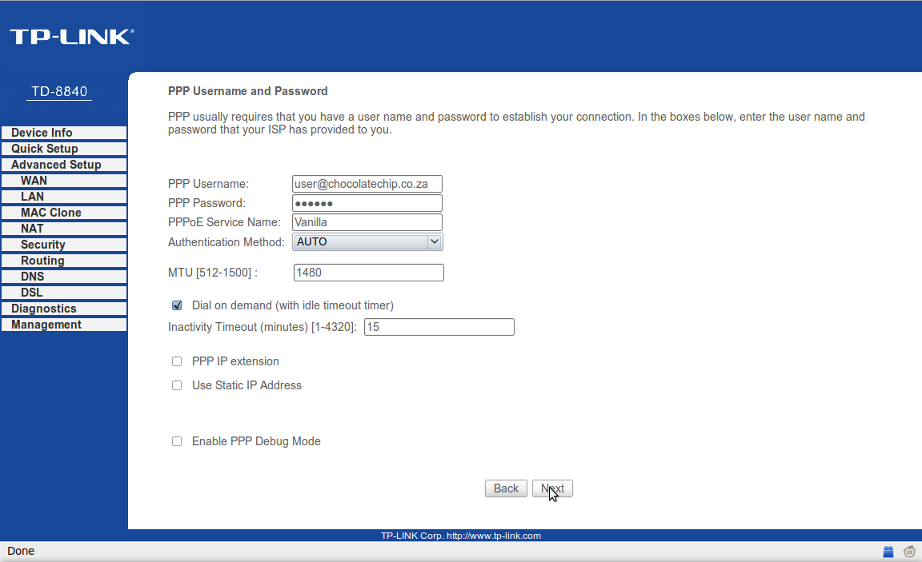
STEP 7: Enable IGMP Multicast, and WAN Service
Change the Service Name to Vanilla.
Leave all other settings as default and click on the Next button.
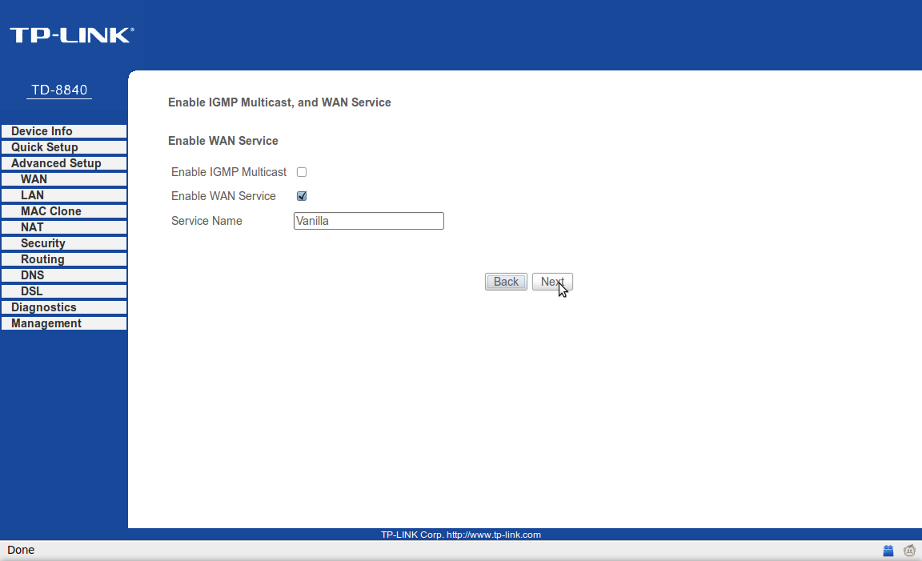
STEP 8: WAN Setup - Summary
This is a summary page of the settings that have been applied.
Click on the Save button to make the changes take affect.
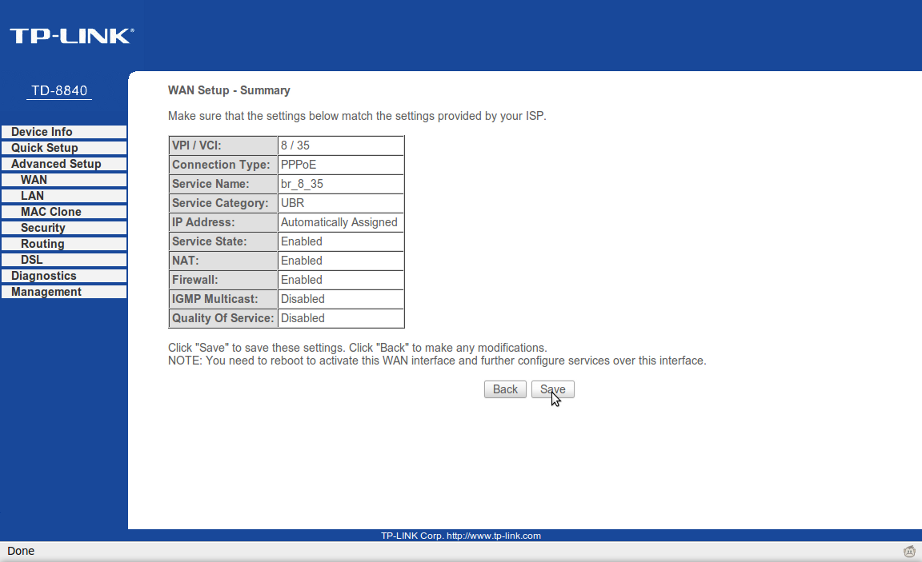
STEP 9: Wide Area Network (WAN) Setup
The setup is now complete, please click on Save/Reboot for the settings to be saved to the router
Allow up to 5min for the settings to be saved, the router to reboot and to connect to Vanilla. Once this is done you can navigate off the setup page.