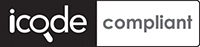VANILLA - internet services, simple.
About Vanilla
Vanilla keeps everything as simple as possible (and when its not simple we will do our best to explain things simply or recomend someone to come and help).
Please see our ADSL FAQ or contact us if there is anything we can do to assist you with this.
You can download the full Shiro DSL805EW user Manual here
How to setup Vanilla ADSL on the Shiro DSL805EW modem/router
Before you begin
Please ensure that your modem/router is connected to your telephone line by a telephone cable and your computer is connected to your modem/router with a LAN cable. The difference between a telephone cable and a LAN cable can be seen here. Also, you need to conect your router to it's power supply and it's power supply to a free two-prong socket.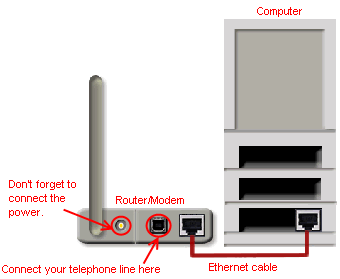
STEP ONE: Logging into the router from your computer
You will need to have a working network card or port with a computer attached in order to connect to the ADSL router. These instructions assume the default router setup, if they do not work, contact us. This guide assumes that you have set up all the physical conections. Check that the power, LAN and DSL lights are all on and solid. If not, contact us to troubleshoot.- Open a browser (Internet Explorer, Mozilla Firefox etc.) and type http://192.168.1.1 in the address bar
- The browser should ask you for username and password, use username: admin and password: admin (these are the default for Shiro routers, refer to your manual if they don't work). We strongly advise that you change these once you've accessed your router.

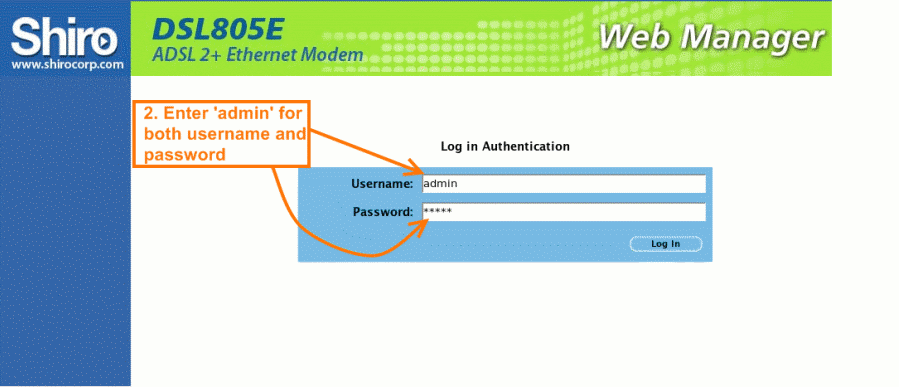
STEP TWO: Creating a new connection
Hover your mouse over WAN (under Advanced on the left of your screen) and click: New Connection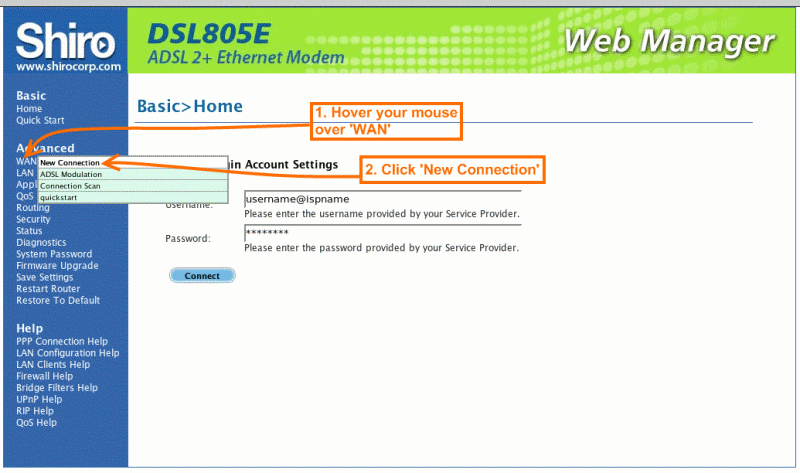
STEP THREE: Configuring your connection
On the configuration page (see below) you will have to fill in a few details. You only need to change the values specified - leave all the others as they are.
- Connection Name: [whatever you want]
- Username: [whatever we've given you, eg. account@unshaped.chocolate.co.za]
- Password: [whatever we've given you]
- VPI: 8
- VCI: 35
Click Submit to save settings, then Connect to connect.
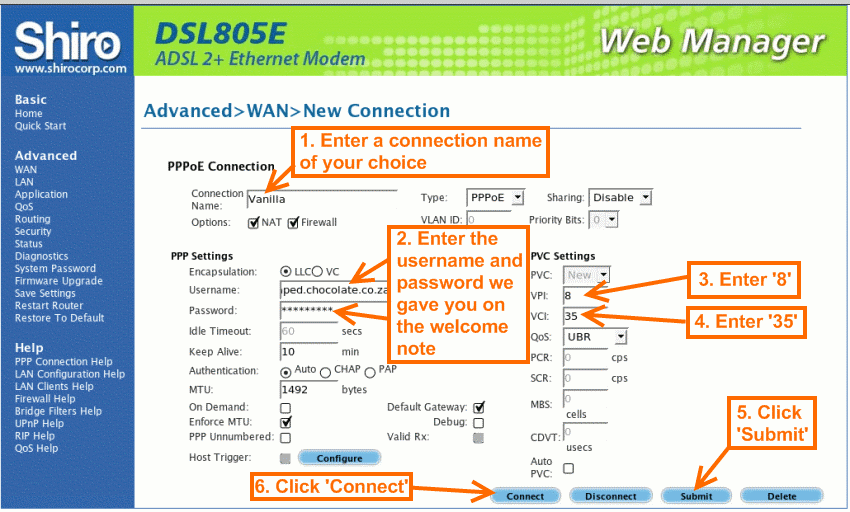
STEP FOUR: Making sure you're connected
Hover your mouse over Status and click Connection Status. You will be presented with a summary of the profiles you created and saved. "QuickStart: will have been pre-defined - do not worry about this.
Check that is says, "Connected" below State
If is says "Connected", you've succesfully configured your Shiro DSL805E modem/router.
NB Make sure that you click Save settings on the left hand panel or else if you turn your router off, you will lose all your settings and will have to setup the router again... Enjoy surfing!
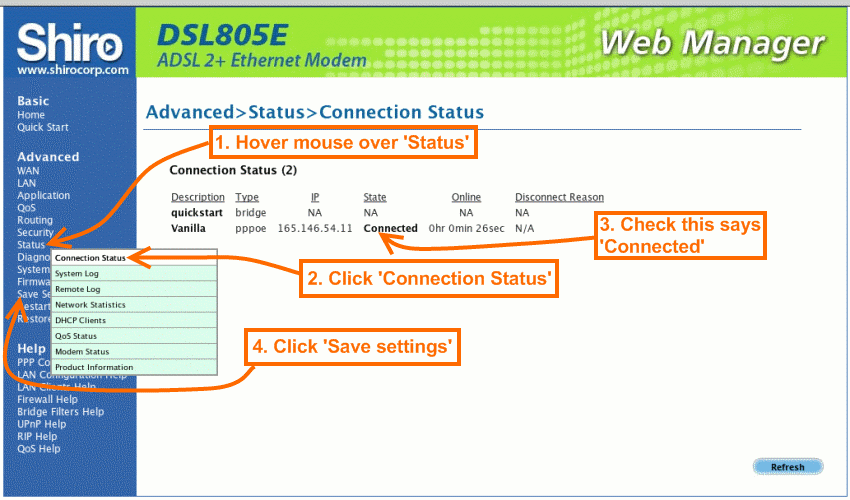
STEP FIVE: Setting up a wireless network
In order for your wireless access point to be working properly, we need to do 2 things - 1) change the basic setup and 2) change security settings
Change the basic setup
Hover over Wireless and then click Setup. The settings are as follows:
- Enable AP: tick
- Primary SSID: Call this whatever you want, it will be the name that is displayed on whatever computer is trying to connect to your wireless network
- Leave the rest of the settings as per default
Once done, click Submit and then Restart Access Point.
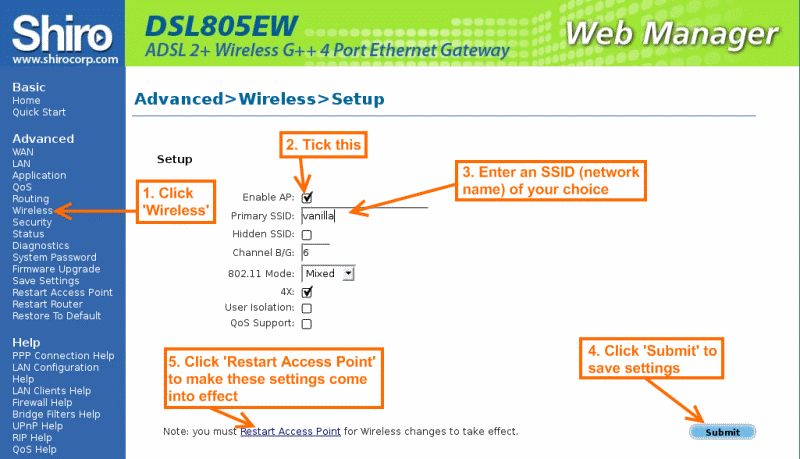
Setup Security
This step is very important becuase if you don't protect your access point with some form of security, you may find your neighbour using your ADSL!!
Hover over Wireless and then click Security and then follow these instructions.
- Select the SSID from the drop-down (this is the name you configured earlier)
- Now, choose WPA on both the rows of radial buttons
- Now click Pre-Shared Key and enter any passphrase you want to use. (Write this down or remember it as you'll need it to connect to your wireless network)
Once done, click Submit and then Restart Access Point.
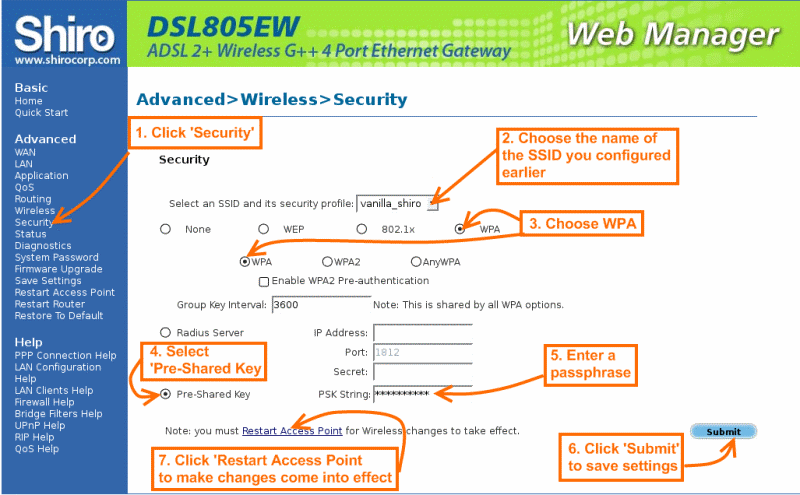
STEP SIX: Cleaning up
This step is only necassary for advanced users who intend on using the interface regularly
If you click on WAN and select the quickstart pre-defined profile, you can delete this "connection" by clicking Delete in the bottom right hand corner. This will now make your Vanilla Connection the ONLY profile available to the modem/router. When this is the case, clicking on Home on the left panel will bring up a neat summary of your Connection, Router and LAN information which is very useful. Once again, click Save settings to make you don't lose any changes you've made.